DmxControlPro 3: Slider window
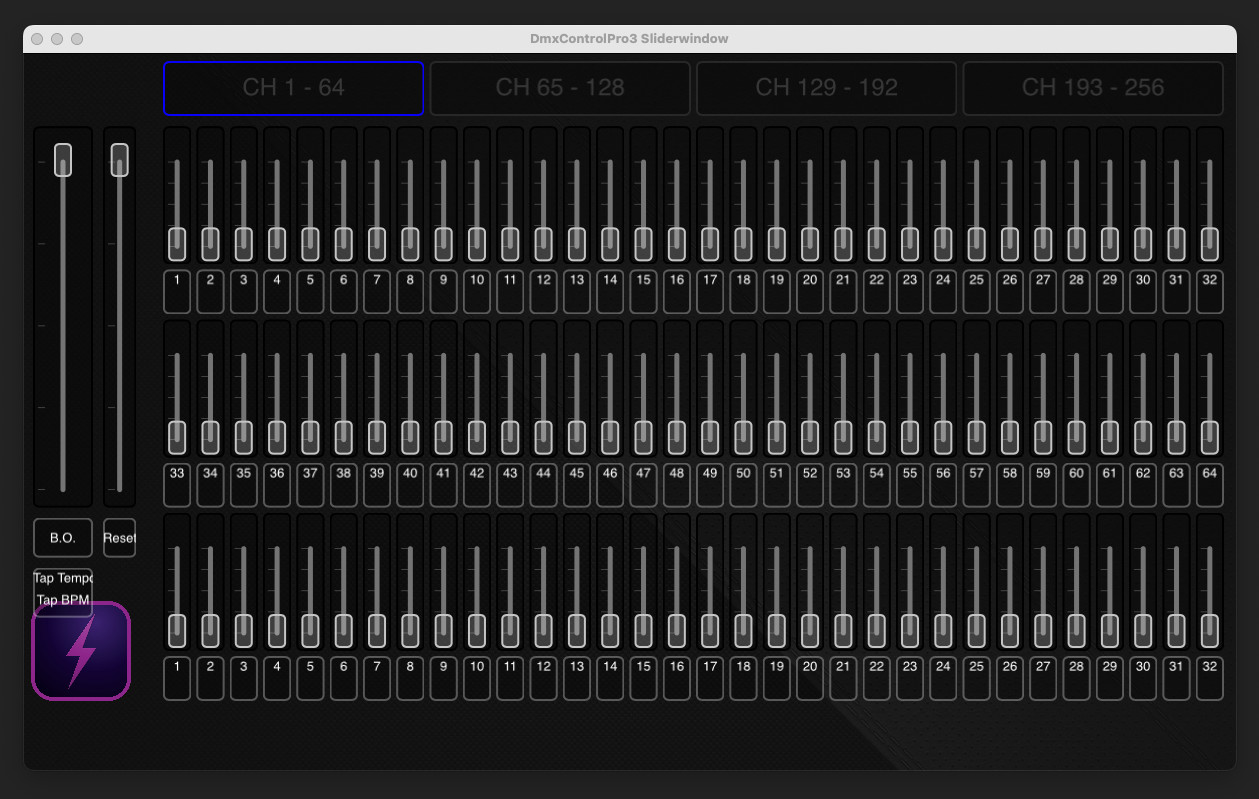
The Slider window contains three sections: the master section, the channel section and the preset section.
You can right-click (or CTRL+Click) on a fader or button. There you get a contextual menu that allows you to rename a channel or use MIDI Learn for instance (see Midi page). From here you can also set a background colour for a Slider (or more if you select multiple sliders). You can select a slider bij clicking anywhere but the sliderbutton itself. Use SHIFT or CMD to select multiple sliders.
Rename Channel or Preset
To quickly rename a channel or a preset, use [Option+Click] on a button, then you can type right away. Close the textbox with TAB or ENTER. With TAB, it will open the next textbox. With [SHIFT+TAB] it will open the previous textbox. With ENTER it will finish renaming channels.
Creating presets
You can create presets by creating a setting with the channels. Then right-click a Preset Slider and choose 'Create Preset from Channels'. To close all the current channels quickly, click the reset button. If you slide up your Preset Slider, it should show your setting. Maybe you'd noticed the color of the current dmx percentages. It's green, when it's powered by a Channel, and orange when powered by a preset.
Scrolling sliders
If you move the mousepointer above a slider, you can scroll it's value with the mouse or trackpad. If you hold [SHIFT] while scrolling, it will be 10 times more precise. When multiple Channel Sliders are selected, all the selected sliders will change.
Displayed value above Channel Slider.
The value displayed above the Channel Slider can be in exact dmx value or as a percentage. You can set this from the Preferences Window (CMD + ,).
Create hotkeys for buttons
Right click on a button and choose Learn Hotkey. After that press a key (or combination with Fn, Alt/Option, Cmd, Shift or CTRL) to use that key as a Hotkey.
Ignore Master function
In the contextmenu of a channelslider is an option called: Ignore Master. This makes the value of the selected channel independant of any master or submaster slider. This is usefull when using the channel for a colorwheel for instance. The master values of presets are also omitted.
Change Background colour
Use this to change the background colour of a slider. If multiple sliders are selected, they will all be changed. Use ALT + Click on a slider with a background colour will select all sliders with that same colour.